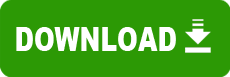Model: RD1021
Operating System: (Note: might work with other versions of this os.)
File: RD1021_71_75FWUpgrade_v1607.exe
Comments:
FIRMWARE UPGRADE STEPS
DO NOT CONNECT YOUR LYRA? RD1021/RD1071/RD1075 until step #6.
Before running the firmware upgrade, please remove (uninstall) all previous versions of the Lyra? "upgrader" for your device by following these steps:
From the Windows "Start" menu, open the "Control Panel." ("Start" > "Settings" > "Control Panel" in some Windows OS's.)
Select "Add or Remove Programs." ("Add/Remove Programs" in some OS's.)
Find and remove all of the following software, if they exist:
*"Lyra? Personal Audio Player (RD1021/71)"
*"Lyra? Personal Audio Player (RD1071/75)"
*"Lyra? Personal Audio Player (RD1021/71/75)"
Additionally, from the Windows "Start" menu:
Select "Programs."
Select "Lyra? Personal Audio Player." If this does not exist, skip to #4.
If a sub folder exists with the name(s) of:
*RD1021, RD1071
*RD1071, RD1075
*RD1021, RD1071, RD1075
Run the "Uninstall" from each folder.
Re-boot your PC if requested to.
Locate the downloaded RD1021/1071/1075 upgrade file and double click it.
Allow the program to completely install all USB drivers as well as the upgrade program and firmware. You may be required to reboot once the install is complete. IF YOU GET A BOX THAT SAYS "CONFIRM UNINSTALL", "Do you want to completely remove the selected application and all of its components?" you will need to click "yes", allow it to complete the maintenance, reboot your computer, and go back to step #3. This will only be necessary once.
Make sure your Lyra? RD1021/1071/1075 device is powered off and connect it to the PC using the USB cable.
*VERY IMPORTANT* On the Lyra? RD1021/1071/1075, press and hold the "Play" switch for at least 5 seconds. (This will put the Lyra? RD1021/1071/1075 device into Recovery Mode, which is only necessary for firmware upgrades.) The LCD will remain off/blank. Depending on your Windows OS, there may be no response or your PC might find a "STMP3410" device or other such new device. The new drivers will be located and installed for the device. If you are requested to reboot, please do so.
From the "Start" menu, select "Programs" > "Lyra? Personal Audio Player" > "RD1021, RD1071, RD1075" > "Update Device."
After the program is finished searching for the device, drivers and new hardware may be detected and installed. (You may get an information box that reads, "media state is not initialized." Click "OK" to continue.) Then the "Update Lyra? (RD1021/1071/1075) Device" box will pop up with current version and new version of firmware shown.
Press "Start" to update the firmware of your Lyra? RD1021/1071/1075. Depending on your existing firmware version, the Upgrader might show an option for formatting the device. Click "Yes" to continue.
When the update is complete, click "Close." If present, use the Windows system tray icon to safely disconnect the Lyra? RD1021/1071/1075 and unplug it from the USB cable.
You can now check the version of the firmware by entering the following sequence.
Press "Play" to turn the Lyra? RD1021/1071/1075 device on.
Press "Stop" to stop playback.
Press "last" (<<), "next" (>>), "last", "next", "last", "next", "Vol Down".
The display should now fill with squares, and then read "v.1.607 test mode" if the upgrade was completed successfully. Press "Stop" to exit the test mode. If the unit does not display the test mode, turn it off and on and repeat #12C. If it shows a version lower than 1.607, you will need to re-run the program from steps 6 above